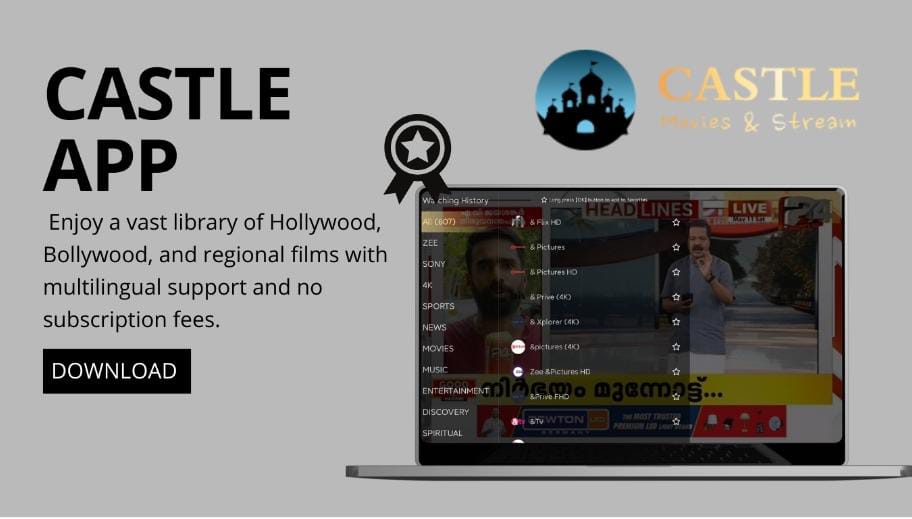Elevate Your Streaming: Install Castle App on Your PC
For those who enjoy watching movies and TV shows on their smartphones, the experience can be significantly enhanced by using a larger screen. The Castle App is an impressive streaming platform tailored for Android devices, providing access to a vast library of movies, popular TV shows, and live sports events. While it is designed primarily for mobile use, you can easily enjoy your favorite content on your PC using an Android emulator. This article will guide you through the process of installing the Castle App on both Windows and Mac systems, ensuring you make the most of your entertainment experience.
Why Choose Castle App for Streaming?
Castle App stands out among streaming services due to its extensive content offerings. With the latest movies, trending television series, and live broadcasts, it appeals to a broad audience. The app’s intuitive interface and the ability to download content for offline viewing further enhance its appeal. However, since Castle App is exclusively available as an APK for Android devices, accessing it on a PC involves a few additional steps, which we will cover in this guide.
System Requirements for Installation
Before installing the Castle App on your PC, ensure that your computer meets the following system specifications to guarantee smooth performance with the Android emulator:
For Windows Users:
- Operating System: Windows 7 or later
- Processor: Intel Core i3 or equivalent
- RAM: Minimum 4 GB (8 GB recommended)
- Storage: At least 5 GB of free space
For Mac Users:
- Operating System: macOS 10.12 Sierra or newer
- Processor: Intel Core i3 or higher
- RAM: Minimum 4 GB (8 GB recommended)
- Storage: At least 5 GB of free space
Once you have confirmed that your device meets these requirements, you are ready to install the Castle App.
Step-by-Step Guide to Install Castle App on Windows
To enjoy the Castle App on a Windows PC, you’ll need an Android emulator like BlueStacks. Here’s how to do it:
Download and Install BlueStacks
Start by visiting the BlueStacks website to download the installer. Once the file is downloaded, run it and follow the on-screen instructions to complete the installation.
Obtain the Castle APK
Next, head to the official Castle website to download the APK file. Make sure to note where the file is saved, typically in the Downloads folder.
Install Castle APK in BlueStacks
Launch BlueStacks and navigate to the “My Apps” section. Here, you can find the APK installer icon. Click on it, browse for the Castle APK file you downloaded, and select “Open” to begin the installation.
Start Streaming
After the installation is complete, locate the Castle App icon on the BlueStacks home screen. Click to open the app, log in, and start enjoying your favorite movies and shows on a larger screen.
Step-by-Step Guide to Install Castle App on Mac
For Mac users, Nox Player is a reliable alternative to run Android apps. Follow these steps to install the Castle App:
Download Nox Player
Visit the Nox Player website to download the version compatible with macOS. Install Nox Player by dragging it into your Applications folder.
Download the Castle APK
Go to the official Castle website and download the APK file, remembering the location where it is saved.
Install Castle APK via Nox Player
Open Nox Player and select “Tools,” followed by “App Installer.” Navigate to the location of the Castle APK file and click “Open” to initiate the installation.
Enjoy Streaming on Mac
Once installed, you will see the Castle App icon. Double-click it to launch the application, log in, and start streaming your favorite content.
Enhance Your Streaming Experience
To maximize your enjoyment while using the Castle App on your PC, consider these tips:
- Adjust Streaming Settings: Change the video quality in the app settings based on your internet speed and device capabilities for an optimal viewing experience.
- Use Keyboard Shortcuts: Familiarizing yourself with keyboard shortcuts can make navigation and playback control more intuitive.
Conclusion
Installing the Castle App on your Windows or Mac PC allows for a richer streaming experience. With a few simple steps, you can access a wide variety of entertainment options perfectly suited to your lifestyle. Visit the official Castle website today to download the APK and start your journey towards an enhanced viewing experience!
Read more on >>>